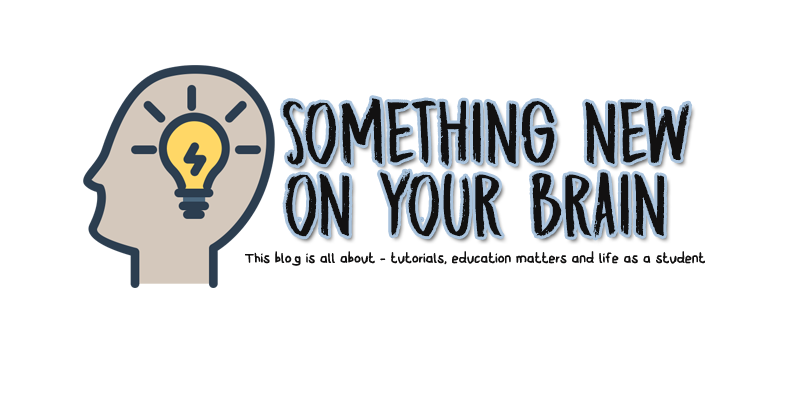Assalamualaikum.
On my last post, I talked about GIMP and how to edit your photos. So today I will teach you how to edit your voice, record your voice and add music to your voice recorder. So what you waiting for? Lets do it now ^_^
1. First of all, I would like to introduce you an application to record your voice - Audacity. Click here to download.
2. Run and Install the applications. After that, open or launch Audacity.
I will tell you what is it,
From left - Pause, Play, Stop, Rewind, Fast Foward and Record Button.
If you want to record your voice, kindly click the Record button and start recording.
If you want to add some music on your voice, click File > Import > Audio and choose your music background.
If you want to change your voice to manly, girly or even child's voice, click Edit > Select > All and then move to Effect > Change Pitch. you can increase or decrease.
So, thats all for now. Sorry I cant attach my voice here.
Oh ya, if you have anything to ask, feel free to comment below. I will reply ASAP ^_^
Sunday, November 13, 2016
GIMP - editing styles
Assalamualaikum.
I was on duty last week. Sorry for not updating anything here.
Saya telah mempelajari bagaimana untuk menyunting gambar. Aplikasi tersebut ialah - GIMP.
Secara kesimpulannya, saya mendapati aplikasi tersebut mudah untuk digunakan bagi semua pelajar yang baru sahaja mempelajri tentang penyuntingan. Baiklah, mari kita mulakan!!
1. Install GIMP pada komputer atau laptop.
2. Jika sudah ada, tekan butang Start > All Programs > GIMP atau pada desktop anda (shortcut).
3. Bila anda melihat pada skrin GIMP, banyak toolbox yang ada di sebelah kiri dan kanan.
4. Untuk membuka imej, click bersama CTRL + O
5. Buka imej yang ingin anda sunting.
6. Pilih Scissors Select Tool pada tollbox dan mulakan suntingan dengan klik imej yang hendak disunting. Buat satu persatu agar hasil sangat baik! :)
7. Setelah selesai, click enter > CTRL + C
8. Untuk paste-kan gambar, CTRL + O > OK
9. Pada imej baru yang kosong, click bersama CTRL + V
10. Setelah selesai, anda boleh mengubah saiz imej yang telah anda salin tadi dengan memilih Scale Tool pada toolbox.
11. Ubah saiz dan siap!!
Anda boleh menyunting banyak gambar :)
Hasilya seperti ini,
Jika anda ada persoalan, ajukan sahaja pada comment box di bawah :)
Have a nice day guys.
I was on duty last week. Sorry for not updating anything here.
Saya telah mempelajari bagaimana untuk menyunting gambar. Aplikasi tersebut ialah - GIMP.
Secara kesimpulannya, saya mendapati aplikasi tersebut mudah untuk digunakan bagi semua pelajar yang baru sahaja mempelajri tentang penyuntingan. Baiklah, mari kita mulakan!!
1. Install GIMP pada komputer atau laptop.
2. Jika sudah ada, tekan butang Start > All Programs > GIMP atau pada desktop anda (shortcut).
3. Bila anda melihat pada skrin GIMP, banyak toolbox yang ada di sebelah kiri dan kanan.
4. Untuk membuka imej, click bersama CTRL + O
5. Buka imej yang ingin anda sunting.
6. Pilih Scissors Select Tool pada tollbox dan mulakan suntingan dengan klik imej yang hendak disunting. Buat satu persatu agar hasil sangat baik! :)
7. Setelah selesai, click enter > CTRL + C
8. Untuk paste-kan gambar, CTRL + O > OK
9. Pada imej baru yang kosong, click bersama CTRL + V
10. Setelah selesai, anda boleh mengubah saiz imej yang telah anda salin tadi dengan memilih Scale Tool pada toolbox.
11. Ubah saiz dan siap!!
Anda boleh menyunting banyak gambar :)
Hasilya seperti ini,
Jika anda ada persoalan, ajukan sahaja pada comment box di bawah :)
Have a nice day guys.
Sunday, October 30, 2016
Cara buat SIJIL PENGHARGAAN menggunakan mail merge
Salam and hi to everyone. I want to teach you guys how to make a certificate using mail merge style. It's so simple to you guys to follow.
So, let's do it!!! ^_^
1. search for any certificate borders or background but make sure it's in full resolution or high quality.
This is my certificate background that i will use.
2. after that, you will add text. if you want to make it simple, do in Word Art or add text.
3. Try to make a box for the name (participate).
4. Click Mailings - Start Mail Merge
5. Edit your own mail merge. delete the other things that you don't want to be there. example, address block etc.
6. After that, click next- write your letter - ok - preview wyour letter - edit recipient list - complte merge
Tadaaaaaaaaaaaaa!! So simple isn't?
If you dont understand anything, kindly ask me below in comment box :)
This is my certificate ;
So, let's do it!!! ^_^
1. search for any certificate borders or background but make sure it's in full resolution or high quality.
This is my certificate background that i will use.
2. after that, you will add text. if you want to make it simple, do in Word Art or add text.
3. Try to make a box for the name (participate).
4. Click Mailings - Start Mail Merge
5. Edit your own mail merge. delete the other things that you don't want to be there. example, address block etc.
6. After that, click next- write your letter - ok - preview wyour letter - edit recipient list - complte merge
Tadaaaaaaaaaaaaa!! So simple isn't?
If you dont understand anything, kindly ask me below in comment box :)
This is my certificate ;
| same certificate, different name :) |
Sunday, October 16, 2016
Cara Buat Mail Merge
Mail Merge ialah jika anda ingin menaip surat yang sama tetapi penerima yang berbeza. Kaedah ini amat mudah digunakan kerana lebih efisien dan dinamik.
1. Buka Microsoft Word
Buka fail atau surat yang sudah siap di taip - padamkan alamat penerima.
2. Klik Mailings - Start Mail Merge - Step by Step Mail Merge Wizard
3. Select document type - Letters
4. Use the current document
5. Select reciepients
6. Type a new list - Create
Untuk alamat penemrima, kita hanya memerlukan beberapa medan data. sebagai contoh, alamat 1, poskod dan sebagainya. Oleh itu, klik Customize Columns - Klik mana-mana yang tidak berkaitan dan Delete.
7. Edit
Siap!
Tapi.... belum siap untuk diletakkan di dalam surat.
8. Klik Next: Write your letter
9. Pilih Address Block - OK
10. Klik Preview your letters
11. Lastly, klil Complete your letter
SIAP!!
senang kan?
Subscribe to:
Posts (Atom)